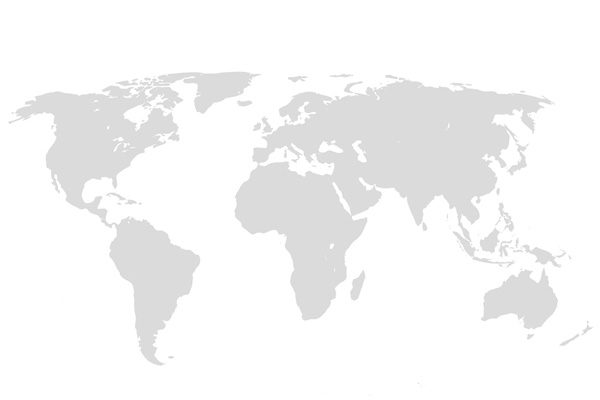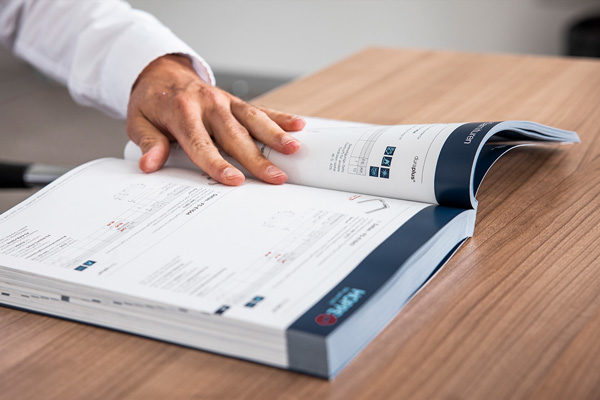Who has access to the HOPPE customer portal?
Anyone created in the HOPPE system as an employee of a registered customer has access to our customer portal and can log in using their e-mail address. A password needs to be set up when logging in for the first time.
If employees not yet created in our system need access to our customer portal, please get in touch with your HOPPE customer service contact person. Your HOPPE contact will create the new user and discuss everything else with them. A valid e-mail address is needed for login.
Where can I edit or delete my details in the customer account?
Account information cannot be amended using the portal. If this type of information needs to be amended or deleted, or if additions are required, please contact your HOPPE customer service contact person. If employees need to be disabled and their access blocked, this must also be arranged with the HOPPE contact person.
How can I change my password?
You can change your password at any time, either by using the “Forgotten password” button or through the user data in the “Account” section (bottom right of the customer portal view).
How secure is my data in the HOPPE customer portal?
HOPPE uses highly secure encryption software. Personal data, such as names, addresses and company data are only transmitted via the secure standard known as SSL (Secure SOCKETS Layer).
Can I forward a link from the HOPPE customer portal?
Links from the portal can only be accessed by the customer who is logged in. Logging into the portal is therefore a mandatory requirement.
May I forward data?
Data in the HOPPE customer portal is only available for use by HOPPE customers. It is not permitted to forward images or documents to third parties.
What functions are available?
You can access all functions from the homepage, e.g. order entry and overview, image and document download, your account information and personalised printed material. This is where we also inform you of any interesting new developments, to make sure you have a good grasp of HOPPE products.
The order overview shows orders placed in the last 3 months. These can be filtered by order number, customer order number, order value, order date or order status. Click on the order number to obtain detailed information on your order.
Order details page:
Here you can call up general information about your order and the individual items. The delivery date for the entire item and the status information always refer to the respective item.
HOPPE provides its customers with high resolution atmosphere pictures. These are created with a resolution of 300 dpi, in a 30 cm x 30 cm format. Click on the image or the pictures name to start the download. Our terms and conditions for the use of HOPPE atmosphere pictures are detailed here.
Our customers can also download product photos suitable for printing. These images are created with a resolution of 300 dpi and cover the HOPPE online range for the Sweden market. Enter the HOPPE item number to access the product photo. You can enter up to 20 item numbers and download these in a zip file by clicking on the “Download” button. Please note: The photo description includes the model description and not the item number. We therefore recommend that you look at the model number when entering the item number.
Customers who are logged in can also access high resolution product photo in the online product catalogue in the “Download” tab.
This is where you can access and download sales literature with gross prices. These are not accessible in the public area of www.hoppe.com. They open as an online catalogue, which you can either read online or download.
The “Account” area is where you can display the information about you that is stored with us. This customer data cannot be changed or supplemented in the HOPPE customer portal; please advise your HOPPE contact of any changes. Users can only be disabled by your HOPPE contact. Information recorded in user data refers to the contact data for the respective user. You can change your own password there.”